The Easiest Computational Fluid Dynamics Software
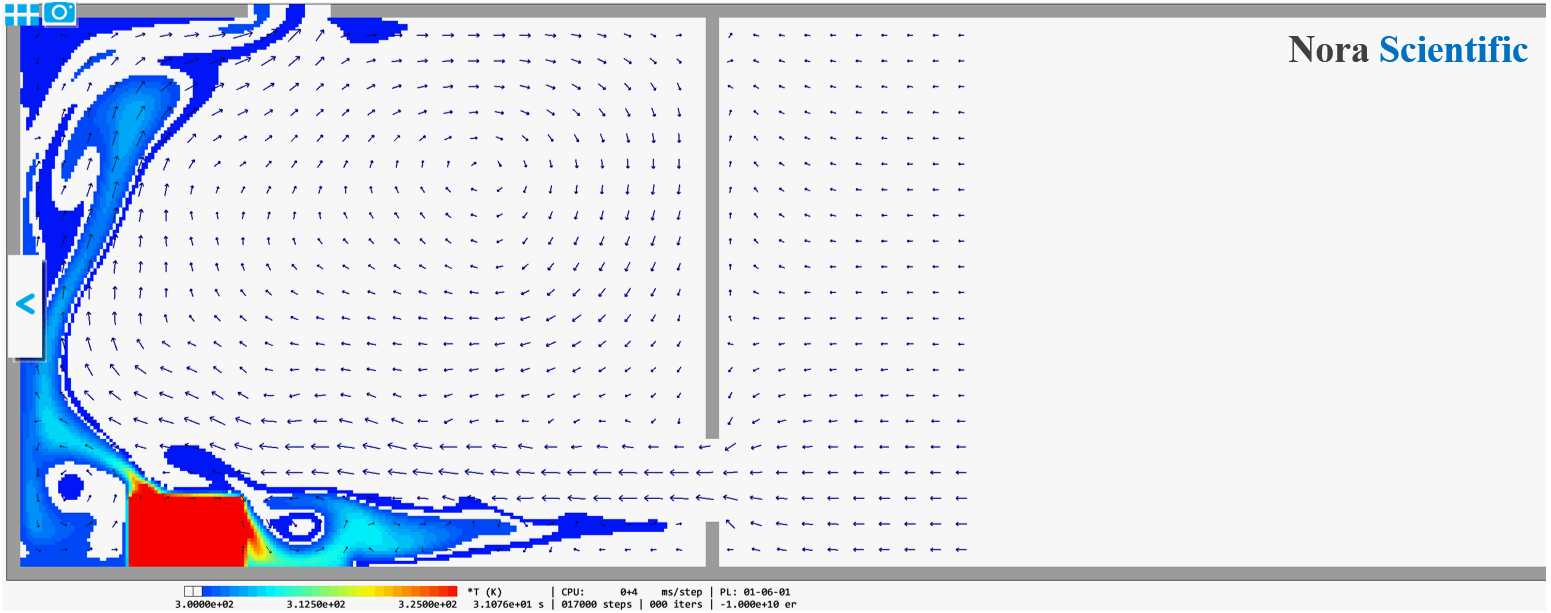
Room air ventilation with hot object (2D)
1. Introduction
This tutorial performs a 2D simulation of a room air ventilation with a hot object. All the input files required for this simulation can be downloaded below.
Input files
A typical computational time of this case is approximately 30 seconds per 1000 time steps with a typical Core i7 PC with the maximum parallelism setting (parallel in parameter setting).
The boundary configuration image (bcXY0.bmp) used in the present simulation is shown below. There are a blue boundary on the ceiling and ventilation window on the right-side wall, and the out-of-room atmosphere is also included in the simulation. This is beucase the fluid inflowing from the ventilation window should be a solution of simulation. There is a hot object on the left-side of the floor specified by a red boundary.
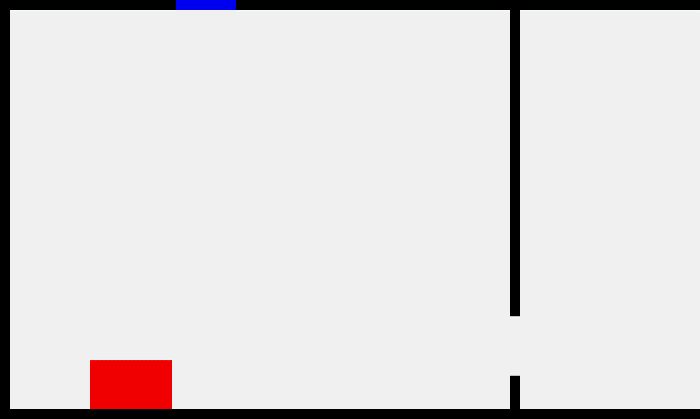
2. Simulation parameters
Several important parameters are explained here. More thorough information about parameters can be found here.
- cmode
Taken as 1 for the thermo fluid simulation mode (varying temperature ideal-gas flows)
- lx
The domain length in X-direction is 3.5m.
- ly
The domain length in Y-direction is 2.1m.
- nx、ny、nz
The number of mesh points needs be determined based on the required spatial resolution. Here, we will use (nx, ny, nz) = (300, 180, 1), which yields the same mesh size for each direction.
- vinB
Inflow velocity at the blue boundary is vinB=1.0m/s (upward). uinB=winB=0, which is default values, and they do not need to be specified.
- tempW
Initial temperature of 300K is considered.
- tempB
At the blue inflow, fluid temeprature should not be influenced. Therefore, tempB="-" is specidied.
- tempR
The temperature of the hot object (red boundary) is 350K. The fluid velocity at the red boundary is zero. The zero velocity is the default value, so no velocity needs to be specified for red boundary.
- tempWallK
Black wall temperature is specified as 0 (zero), which is for adiabatic condition.
3. Performing simulation
Using the input files provided in the above link, you can perform the simulation with following steps.
The below figure shows animation of the temperature field overlaid by velocity vectors, which was visualized after the simulation using the "analysis mode".
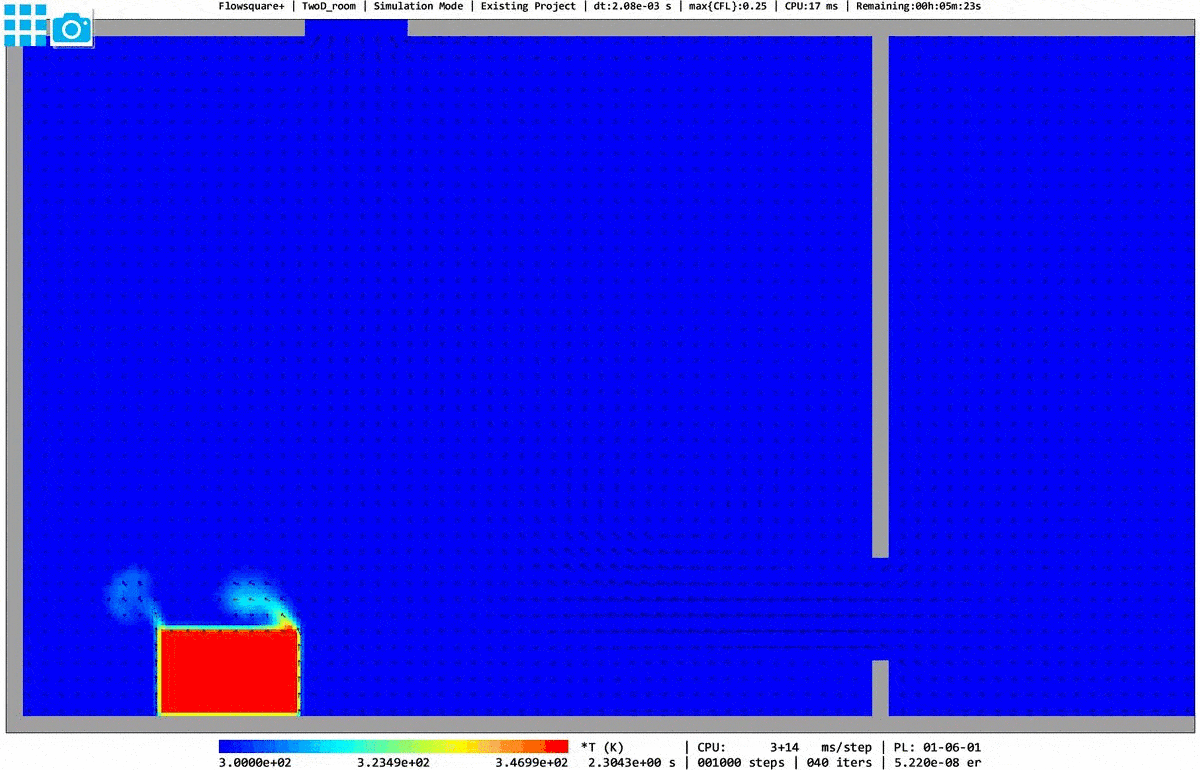
aaaaaaa
 JP
JP