The Easiest Computational Fluid Dynamics Software
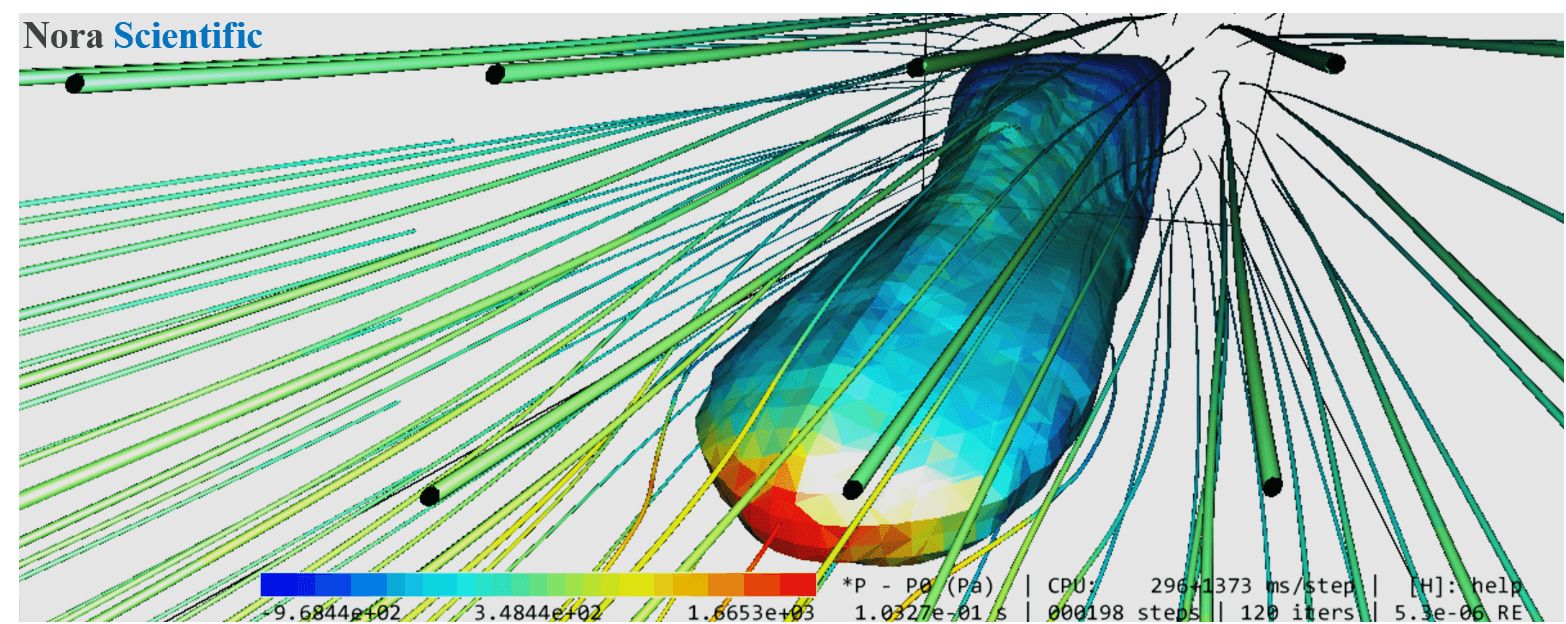
Paint Tips
1. Why Paint?
Flowsquare+ is designed so that the physycal boundary conditions (3D model) of a simulation domain can be constructed based on few paint illustrations, because we think everyone is familiar with a paint software, compared to more sophisticated modelling tools such as 3D CAD. Although 3D CAD designed model can be used in Flowsquare+ too, boundary construction based on paint images is still substantially important ad handy in Flowsquare+.
Here, we would like to introduce some important tips to use the most popular paint tool, Microsoft Paint.
2. How to specify color by color code
As explained in Paint Image Boundary Configuration (also quoted below), Flowsquare+ determines types of boundary conditions by using color of the boundary area drawn in paint images.
A local boundary condition can be specified by a color code (RGB) in the bitmap image. A inflow boundary condition can be specified by
- BLUE (0, 0, 255)
- RED (255, 0, 0)
- GREEN (0, 255, 0)
- Yellow (255, 255, 0)
- Cyan (0, 255, 255)
These specified inflow boundaries may be treated as (solid) wall boundary or outflow (suction) conditions, depending on the special arrangement specified in parameter setting for a corresponding color.
General wall boundary can be specified by
- BLACK (0, 0, 0).
Any region with
- WHITE (255, 255, 255)
is treated as fluid region, and if such a region is located on the computational boundary, the boundary is taken as an natural inflow/outflow (open) boundary.
These BLUE, RED, GREEN, YELLOW, CYAN, BLACK, WHITE colors are named "preset colors". The other colors, "non-preset colors" or "user-specific colors", can be used to specify wall boundary, similar to the one specified by BLACK color.
To specify a color with a color code (RGB), click "(1) Edit colors" in the figure below, and then put corresponding code numbers in the Red, Green, Blue fields for BLUE (R, G, B) = (0, 0, 255), RED (255, 0, 0), GREEN (0, 255, 0), and so on. At the moment, any preset colors apart from black and white need to be specified based on RGB in Microsoft Paint.
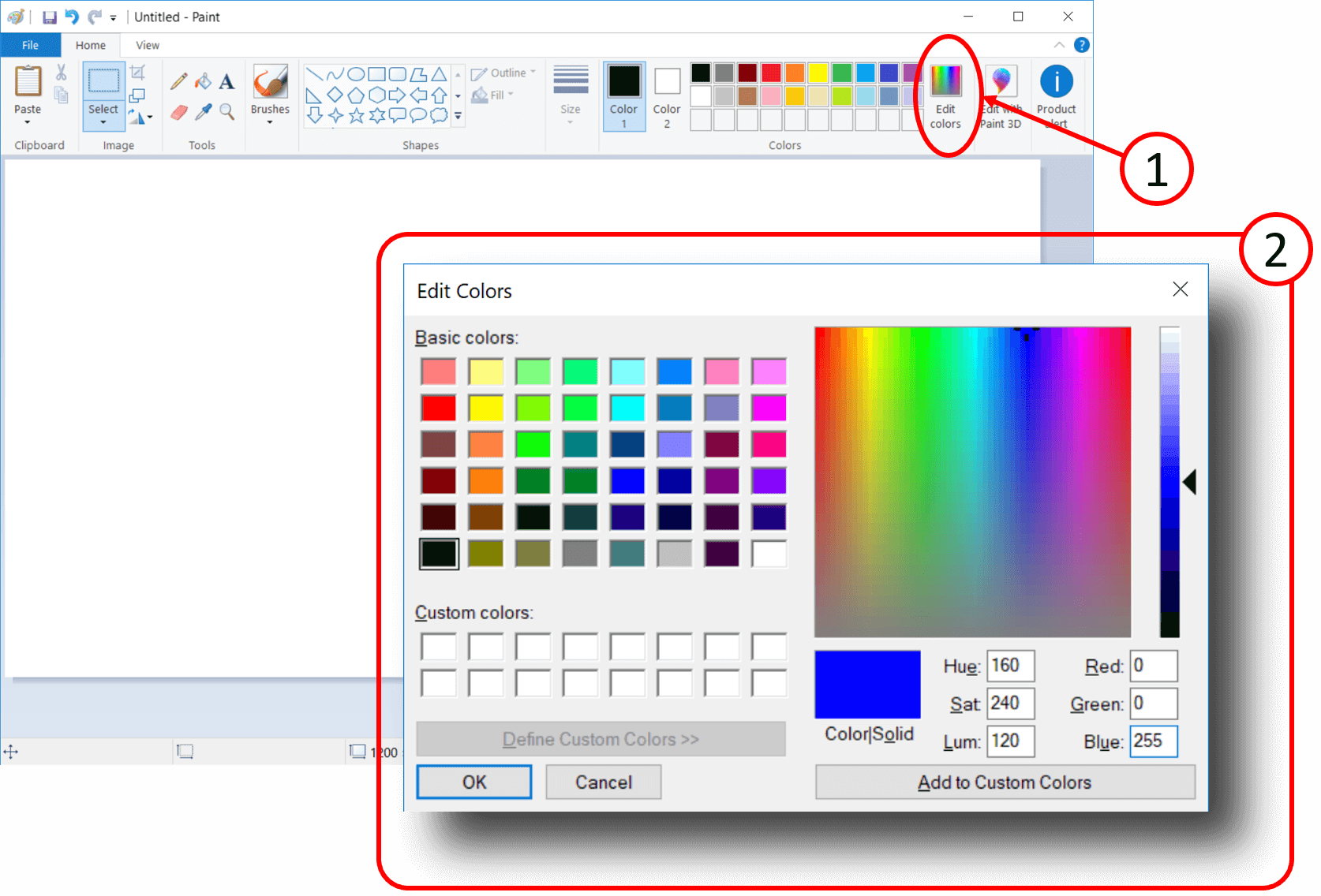
Transport Equations
We mentioned that Flowsquare+ solves fluid flow equations on each discretized mesh point at each time step over the time and space. These equations are generally called transport equations, and they are based on governing equations of fluid flow after applying some assumptions and mathematical models to reduce the computational costs.
- Transport equations
- Models
 JP
JP