The Easiest Computational Fluid Dynamics Software
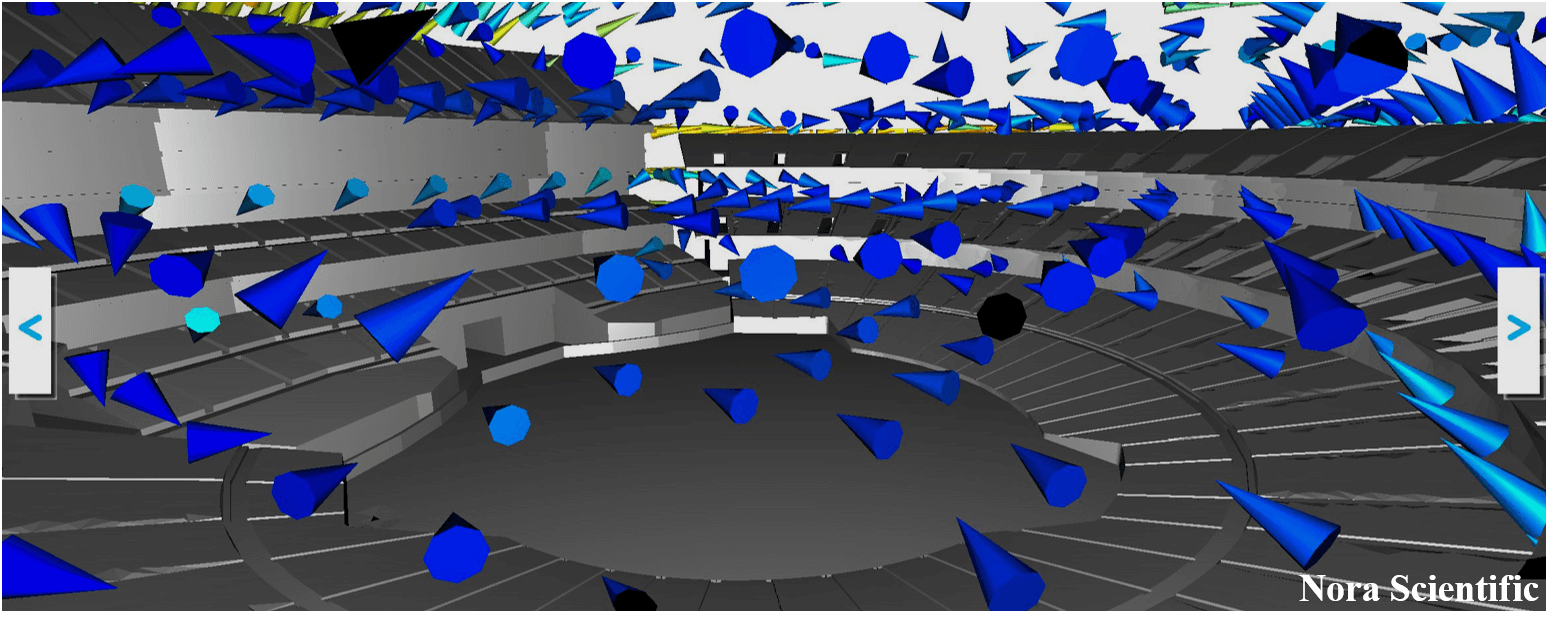
Flow through Oakland-Alameda Baseball Stadium
The "preset boundary" is no longer available for 2021R2.0 or later. This example is modified so the boundary is now specified by a bitmap file.1. Introduction
In this example, we will learn how to specify a simulation domain with a CAD model and a bitmap image.
The model we will simulate is the Oakland Coliseum, home to the Oakland Athletics of MLB and the Oakland Raiders of NFL. The original CAD file is freely available on GRABCAD, but if the link does not work, you can also obtain the same STL file from here as well.
Before performing a simulation using this STL file, you may refer to "3D CAD Model and its Optimization", and remove unnecessary parts from the CAD model. An optimised STL file is included in the below input files, so you do not perform this optimization for the present simulation.
All the input files required for this simulation can be downloaded below.
Input files
This simulation requires relatively large computational cost. A typical computational time of this case is approximately 50 minutes per 1000 time steps with a typical Core i7 PC with the maximum parallelism setting (parallel in parameter setting).
2. Simulation domain
In this simulation, we will use a STL model and a bitmap image included above input files. Referring "Flowsquare+ for Beginners" page, please make a new project for the present simulation.
The below bcXY0.bmp specifies a blue boundary (preset color) on the left of the domain and a black boundary (preset color) on the bottom of the domain.

Based on the bitmap image and the CAD model included in the above input files, the below simulation domain will be constructed. You may adjust position and angle of the CAD model (see "Boundary confirmation/CAD model loader" (in this example, the position and angle of the CAD model are already appropriately set).
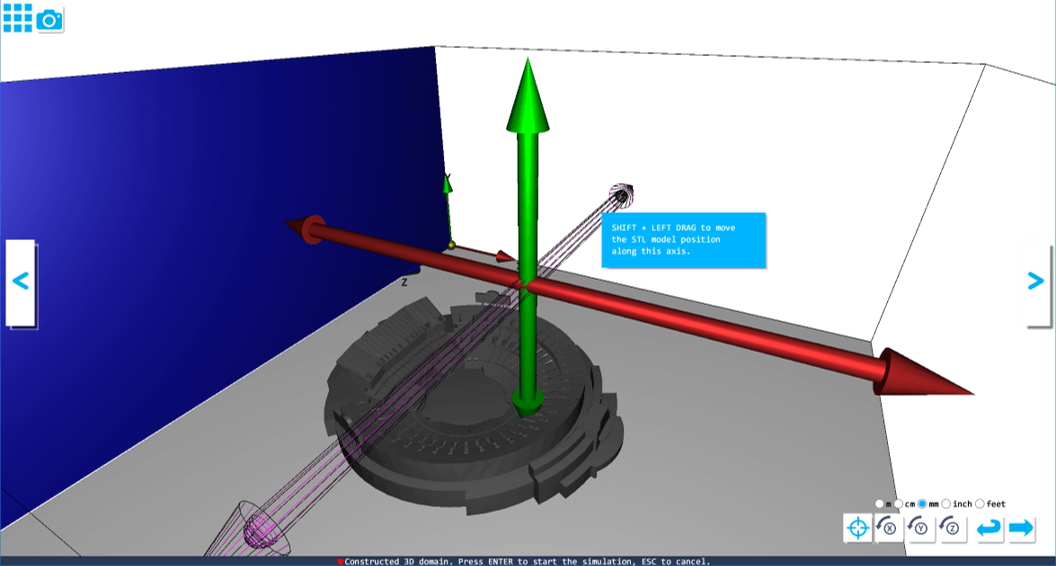
3. Simulation parameters
Since the blue boundary condition is used om the specified domain, we need to specify velocity on the blue boundary. Detailed information about parameters can be found here.
- cmode cmode is taken as 0 for the fluid simulation mode (constant density, constant temperature, single phase for gas and liquid flows).
- uinB Inflow velocity in X-direction on the blue inflow boundary is taken as 5.0 m/s.
- unitSTL, xOffstSTL, yOffstSTL, zOffstSTL, xRotSTL, yRotSTL, zRotSTL
Length unit, position and rotation angle of the CAD model can also be specified graphically in the "Boundary confirmation/CAD model loader" (in this example, the position and angle of the CAD model are already appropriately set).
4. Simulation results
After performing the simulation, try various visualization tools using the Analysis mode. Of course, these visualization tools can be used during the simulation too.
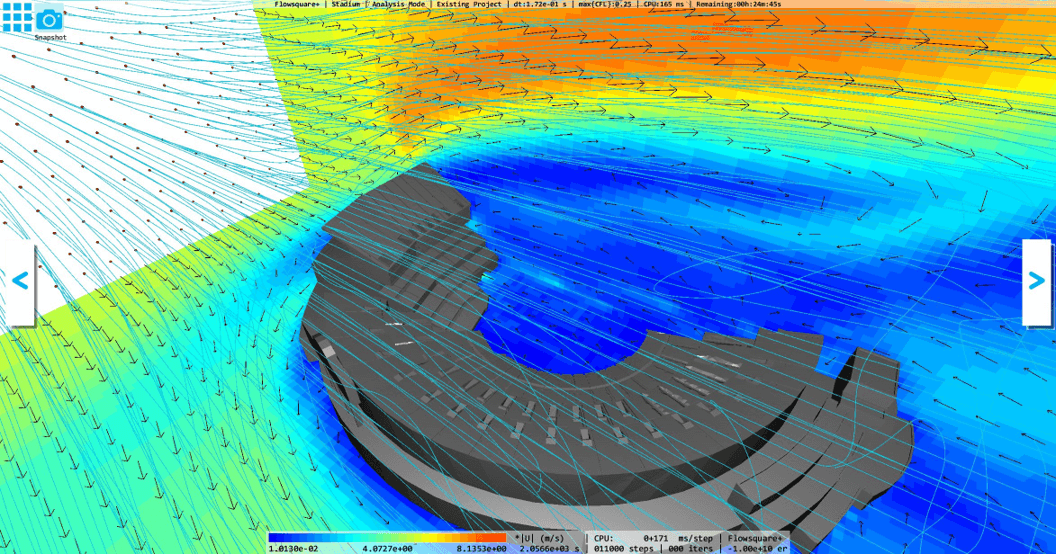
 JP
JP